
by Lori Vande Krol | Dec 12, 2017 | Organization, Technology
In the realm of digital information management, the storage and organization of photos may be one of the most difficult things to master. With digital cameras, we can now shoot an unlimited number of photos easily, and editing programs allow us to customize the look of photos in just about any way imaginable. In addition, the options for storing and organizing photos, and the features available within these programs, can make your head swim. To make the process more manageable, you should first answer some important questions.
1. How much space do you need to store digital photos? The size of a photo file can range from as low as .1 Mb to over 100 Mb depending on quality and use. Determine your average photo size and number of photos to determine the storage space you need now and in the future. Or if you have your photos currently stored in a folder, check the storage size of that particular folder to get a feel for your current needs. How might this grow over time?
2. Do you need to access your photos online? Will you be storing and accessing your photos from one computer, or would you like to be able to access them from any computer or mobile device? One construction client I worked with wanted to be able to view photos of projects while on the job-site. You may also want to use an online program as a way to back up or archive your photos. There are many good cloud-based programs for storing and organizing photos with varying features and price.
One example is a Google application called Picasa. One great feature of Picasa is the ability to store your photos on your computer’s hard drive for organization, renaming, tagging, face recognition, location information and basic editing. An automatic sync will then upload the photos to Google+ so that you can access them at photos.google.com using your Google account. Any changes you make to the photos in Picasa will continue to sync with your online albums. You can then also share your photos within your Google+ Circles. An added benefit is the ability to use a mobile app on your phone or tablet to upload any photos from these devices. Apps are available with both the Android and iOS systems. Of course, iPhoto is a similar program available on Apple devices with the ability to upload to the iCloud.
If you decide to use an online storage service, be sure to review and be comfortable with the Terms & Conditions and Privacy Policy for the service. For example, Google’s Terms of Service explains that you retain the ownership rights to your photos, but Google is allowed access to them in order to provide you the service and to improve on the product.
3. How often, if ever, do you need to order prints of your photos? If you order prints of your photos often, an online program such as Snapfish or Shutterfly may be a good solution. With these programs, you can store and organize your photos as well as perform basic editing features. But if you don’t continue to order prints, your photos will not be stored beyond a certain amount of time (typically one year).
4. Will you be doing professional editing of your photos? The programs mentioned so far allow editing features that are typically sufficient for the novice photographer. If your editing needs are more advanced, you can look at a program such as Adobe Photoshop Elements 12.
5. What is your budget? As mentioned, there are a wide range of solutions available and some are free. Price will increase with storage size, features available and the availability of advanced editing.
Note that many digital cameras come with their own organization and editing software. If you have basic needs for photo storage and organization, this may be a good solution.
I’d love to hear what you use for your photo organization and storage. Please share your comments on our Facebook page.
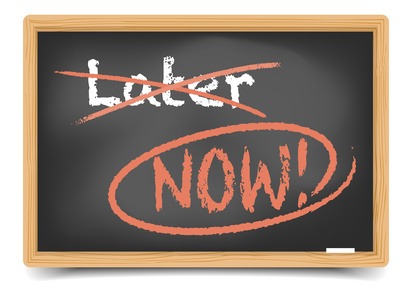
by Lori Vande Krol | Nov 12, 2017 | Procrastination, Time Management
Many of us struggle at times with getting things done due to procrastination. There are many reasons that we might put something off for later; it is a task we don’t enjoy, it appears overwhelming, we aren’t prioritizing it, we don’t have the right knowledge or tools or we just don’t know where to start. Following are 3 tips to help move forward towards productive action.
1. Make better decisions. Much of our clutter, including the longer-than-necessary to-do list, is due to postponed decisions. In a prior article, I shared the File-Act-Toss™ process and the Magic 6™ tools needed to more easily make decisions. But even with the right tools and systems in place, there are times we just seem to be stuck. The task or project may not fit our current vision and goals, we may be waiting on someone else to move the project along or we may not be the right person for the job. Asking yourself “What would need to change in order for me to take action?” can provide powerful guidance for moving forward.
2. Use an action verb. When a task or project seems overwhelming or you just aren’t sure where to start, take it one step at a time. Determine what needs to happen next, using an action verb to state the task. For example, ‘Call Joan today,’ ‘Create a list of newsletter ideas,’ or ‘Write an outline for Chapter 1.’ Once that step is completed, determine the next step using an action verb and so on.
3. Eat that frog. To use the term made popular in David Allen’s book, Eat That Frog!: 21 Great Ways to Stop Procrastinating and Get More Done in Less Time , Eat That Frog refers to attacking those tasks we have been putting off because it is something we just don’t like, or want, to do – i.e. the frogs. Often these tasks can have the largest impact on our work or life. Complete the frog first, before anything else. You are then able to more easily move through your day knowing the “biggest and worst” task has already been completed.
These are three very simple tasks that, when done regularly, can have a huge impact on the way that you live and work. I’d love to hear your success stories after putting them into practice. Send me an email or post a comment on our Facebook page.

by Lori Vande Krol | Oct 12, 2017 | Tools
Recently I decided it was about time to clean the crumbs from my computer keyboard and couldn’t believe the amount of dust and particles that shot out from under the keys. While carrying out this small task, I noticed my screen was embarrassingly spotted and smudged as well. This spurred me to do a little research into the appropriate cleaning and maintenance of these valuable tools we use for many hours on a daily basis. Follow this checklist to ensure your desktop computer and laptop are clean, allowing for a more sanitary work environment as well as a longer-lasting system.
What you need:
- Lint-free or microfiber cloths
- Isopropyl rubbing alcohol
- Distilled water
- Labels and zip-ties for cords
- Compressed air
- Q-tips
1. Cord management. Before cleaning, all affected cords should be unplugged. As you unplug each one, dust or wipe it down with a microfiber cloth dampened with isopropyl rubbing alcohol if needed. Then, label the cord with label each cord with a labeler or peel-and stick-labels. Group labels together by location (e.g. all peripherals together) and use zip-ties to hold them together and keep them from getting tangled with others. Don’t group power cables with speaker wire. After the remaining steps are complete, you can then plug everything back in. Note: If you are not using a surge protector, this is a good time to purchase one. If lighting strikes it can cause an excess amount of electricity to reach your computer resulting in severe damage.
2. Clean your keyboard. First, hold the keyboard upside down over a sink or trash can and lightly hit the bottom to knock out larger crumbs and particles. Then, spray between the keys with a can of compressed air to get the remaining dust, crumbs and hairs. Finally, use a small amount of rubbing alcohol and a Q-tip to clean grease off the surfaces and in between each key. (I even read that you can put your keyboard in the top rack of the dishwasher with any cords wrapped in a plastic bag, but I am not recommending this – try at your own risk.)
3. Clean your mouse. While you can dampen a lint-free cloth with rubbing alcohol to clean the outside of the mouse, be sure that cleaning solutions never come in contact with the optical sensor at the bottom of the mouse or the battery case (for wireless peripherals).
4. Clean your monitor. Wipe your screen gently with a microfiber cloth. If that doesn’t do enough, you can mix a solution using one-half 70 percent isopropyl alcohol and one-half distilled water. Or, you can purchase a screen cleaning spray or electronic cleaning wipes from any computer store or office supply retailer. DO NOT USE Windex or paper towels to clean LCD screens.
5. Keep it cool. A heated computer will run slower. There are two ways to keep a computer from overheating. First, make sure any vents are located away from objects that may block the flow of air. Second, keep the inner components free of dust, hair, carpet fibers and other materials. Regularly clean them with compressed air or a very lightly-powered vacuum (about the power of a leaf blower). You can even use something like the Metro Vacuum ED500 DataVac 500-Watt 0.75-HP Electric Duster 120-Volt, specially designed for electronic equipment. Be sure to hold the fan blades with your finger or a pencil so that it doesn’t spin while cleaning. Also, never use cleaners or other liquids on your computer components. (To open your computer’s hard-drive for cleaning, refer to the owner’s manual or online instructions).
Now that the outside of your computer is in tip-top shape, spend a little time cleaning the internal operational systems for even better performance.
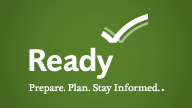
by Lori Vande Krol | Sep 12, 2017 | Uncategorized
We spend a lot of time preparing for events that we expect to occur such as an upcoming presentation, a marathon, or the birth of a child. Preparing for unexpected emergencies is often more difficult, but just as important. September is designated as National Preparedness Month by the Department of Homeland Security. There are many ways you can prepare yourself and your business for those unexpected, and often unwelcome, happenings in your life.
Organization and understanding of your time, information and belongings is key to preparing for crisis. Use the following checklist to ensure you are ready:
□ Be sure important records (paper and electronic) are up-to-date, documented and well-organized. While you want to make sure your information is secure, share the location and any passwords with those closest to you. For paper records, consider an electronic file indexing system so information can be found quickly and easily by anyone. This can be done with a simple Excel table as shown below:

Or you may consider an online program, such as The Paper Tiger, to index your paper files. If you aren’t sure, contact us to discuss what would be a good fit for your needs and to learn additional options. Also, check out the Vital Records Portavaultfor a portable way to organize and store your most important information.
□ Organize your space. Having an organized and clutter-free home and office can greatly reduce the stress that inevitably comes with unplanned events. Implementing systems that work for you and your family now will allow you to focus when an emergency occurs and then get back to your routine more quickly.
□ Have a flexible calendar. Let’s face it, life happens. Having an inflexible calendar will not allow you to adjust for the needed time to deal with the crisis. Having a back-up or support system in place can also help to deal with inflexible events or appointments should an emergency arise.
□ Review your financial situation. Are you comfortable that you understand your family’s current financial situation? Are you prepared in the event of an unexpected death or disability? Do you have the appropriate insurance to cover a crisis situation? And, can you easily find the records you would need after an event occurs? If you answered “no” to any of these questions, consider getting the assistance you need to be well prepared.
□ Get Perspective. Unplanned disasters or emergency situations take an emotional toll on all involved. It is almost impossible to prepare yourself emotionally for events that are out of your control, but getting a healthy perspective on life including areas such as relationships, living environment, career, health and spiritual needs can be a great step towards better dealing with the crisis when the time comes.

by Lori Vande Krol | Aug 12, 2017 | Technology
According to a 2012 infographic from Go-Golf.com, Americans spend 32 hours per month on the internet. Do you know that when you shop, research, surf and socialize online you may have several third-parties watching your every move? There are ways you can reduce the ability of these “stalkers” to follow you. Most importantly, be sure your firewall and anti-spam software is up to date and the internet privacy settings are appropriate for your needs.
An article in this month’s Money magazine* offers a few additional tips to cut down on internet stalking:
1. Cut the cookies. In your browser’s privacy settings, block third-party cookies to make it tougher for marketers to keep tabs on you. While there, check the “do not track” request, the online equivalent of a do-not-call list, says Joseph Lorenzo Hall of the Center for Democracy & Technology.
Here is a picture of my settings in the Mozilla Firefox browser after choosing Tools>Options>Privacy:

You may also set it to “never save your history” and remove cookies often.
Following are the steps for other browsers, from Business Insider:
Chrome: Chrome> Preferences> Settings> Advanced Settings> Privacy> Content Settings> Click, “Block Third Party Cookies and Site Data.”
Safari: Safari> Preferences> Security> Accept Cookies> select “never.” You might also want to consider browsing privately so your history and passwords are not stored, and thus accessible.
Internet Explorer 10: Microsoft’s latest version of Internet Explorer 10 will default to a “Do Not Track” position. The browser will send a signal to advertisers altering them that users do not want to be tracked.
2. See who’s watching. Visit a single site and you might pick up dozens of tracking tags that tail you on the web. The free browser extension Ghostery lets you see them and decide which to nix. For shutting out third-party ads, Peter Eckersley of the Electronic Frontier Foundation suggest the free AdBlock Plus extension.
3. Get an email alias. Finding you online via your email address – obtained from your loyalty card, perhaps – marketers can link your online and offline behavior and solicit you accordingly. To prevent this, Stefen Smith of information security firm SecureForce advises setting up an email account solely for commercial transactions.
* “Shop Online, Unobserved” by Sarah Max, Money, July 2013, p. 22.


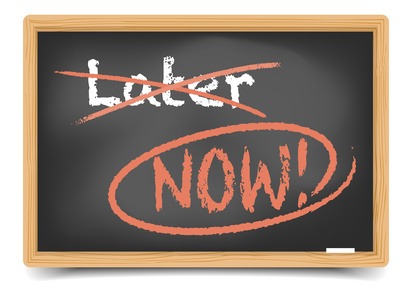

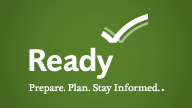



Recent Comments